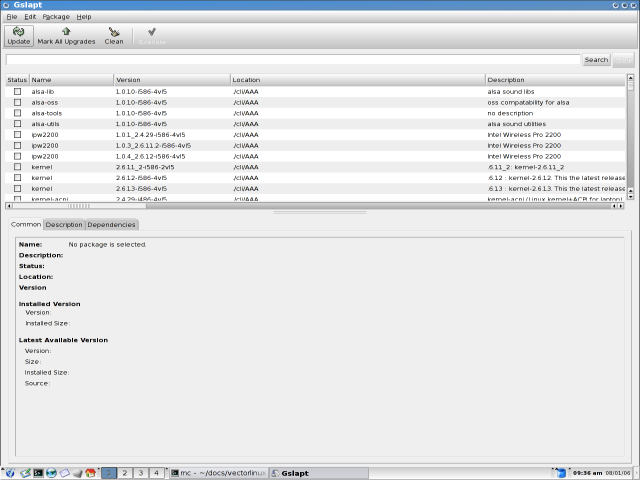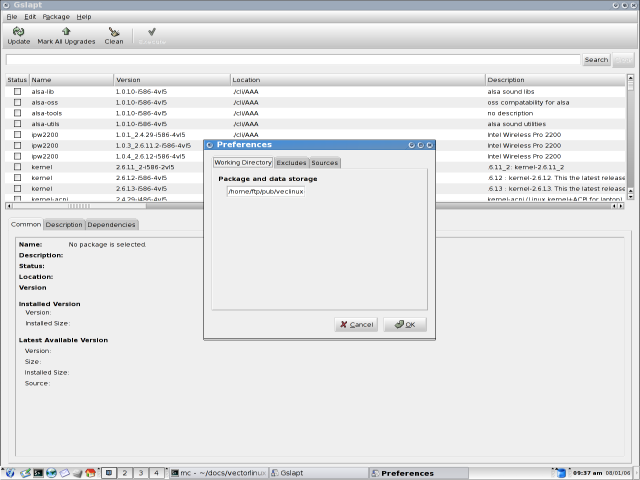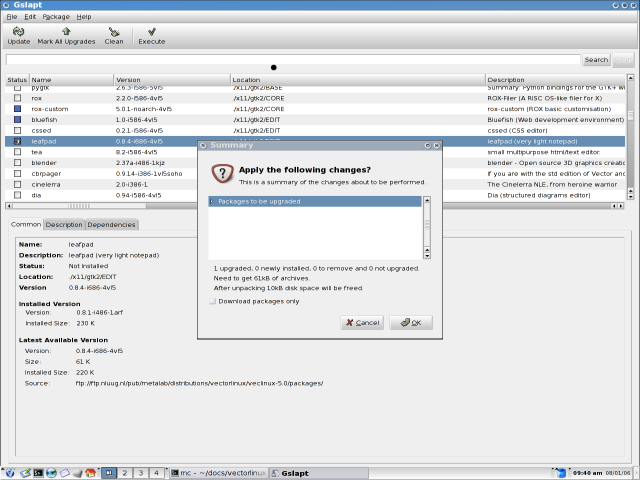|
The VectorLinux Packaging System |
||||||||||||
CONTENTS
1. IntroductionUnlike the Microsoft Windows world which uses executable .exe files to install software the Linux world uses "packaging systems". Red Hat Linux and Mandriva use .rpm packages, Ubuntu, Debian, Mepis, Xandros use .deb packages and Slackware/Vector use .tgz packages. VectorLinux also uses ".tlz" packages, which take less space and enable us to provide more software on one CD. Many Linux packages are contained in FTP repositories and software is available which automates the download and installation of the correct package for your system in one easy step. VectorLinux uses a package management system based on slapt-get (text mode) and gslapt (graphical, GUI mode). The VectorLinux packaging system is based around the Slackware packaging system and consists of .tgz or .tlz packages. However, the Slackware system has been improved by slapt-get. slapt-get mimics the Debian apt packaging system. It automates the download, cataloguing and install process and also provides some dependency checking which was not available with the Slackware system. gslapt is a GUI-based wrapper around slapt-get, so is the recommended packaging software for newcomers to VectorLinux. On the other hand if you are a confident command line user you will find slapt-get, coupled with piping to other Linux commands very powerful. slapt-get and gslapt enable VectorLinux users to easily download, install, upgrade, remove, search, and query packages of software on their system. You only really need need to do two steps to install/upgrade or remove software packages :
NOTE:VectorLinux 6.0 now includes by default the small daemon "slapt-update-notifier". This utility will check the VectorLinux repository and will pop-up a small notifier in the bottom right applet section of either KDE or xfce to inform the user when updates are available. If clicked gslapt will be launched. Please ensure that you do wish to do this. Although VL packagers are very careful at their job there is no guarantee that software updates will not break your system. You have been warned! 2. Update the Package ListThis step downloads the necessary package
information details from the VectorLinux repository (a specific FTP
site). You must ensure your Internet connection is working, then:
1) command line method: 3. Install the Packages1) command line method: 4. Other useful slapt-get commandsPlease refer to the documentation for
slapt-get: You may wish to try some of these
slapt-get commands: 5. gslaptgslapt is the GUI software for managing VectorLinux packages. It is the software most likely to be used by newcomers to VL. It is a GUI wrapper around typical slapt-get commands (see section above) and makes slapt-get much easier unless you are very comfortable with the command line. The thumbnails below illustrate the essential features you need to know to operate gslapt effectively. Click on the thumbnails to see a larger version. The gslapt
window is comprised of 5 sections, arranged vertically. From top
down these are the 1) menu panel, 2) icon panel, 3) search panel,
4) package listing panel and 5) package description panel. In
essence, gslapt is a very user-friendly so we will not belabour
this section. Please note that the gslapt command "Mark All
Upgrades" followed by "Execute" will upgrade every installed
package on your system for which there is a newer version at the
repository. This is the equivalent of the slapt-get command
|
||||||||||||
6. Known problemsSystem UpgradesUnfortunately at the moment, the
VectorLinux repository is not yet as robust and debugged as a
typical Debian package site (but it gets better by the week)!.
Consequently, it is highly recommended that users refrain
from attempting full system upgrades. In other words, do
not use the commands Slackware PackagesVectorLinux is able to install Slackware packages. However, Slackware does not normally support slapt-get nor do Slackware packages do any dependency checking. For this reason we do not recommend enabling any Slackware repositories in the /etc/slapt-get/slapt-getrc configuration file (or with gslapt, Edit, Preferences, Sources, Add a Source). The default slapt-get configuration file will enable the user to download and install Vector packages only. Slackware packages which are non-system packages will probably work fine with VL but you may have to install all the dependant packages first and there is no guarantee the package will work properly. If you do decide to load a Slackware package please ensure you download packages built for the correct version of Slackware. For VL6.0 the Slackware version it is based upon is v.12.1 To install a Slackware package that you have downloaded you use the Slackware "installpkg" command rather than slapt-get or gslapt (see section below for more details). 7. Other Slackware Package CommandsFor the sake of completeness this section
documents basic Slackware Package commands which are also available
to the VL user. Remember that slapt-get (and gslapt) are built upon
Slackware package commands. The Slackware commands, unlike
slapt-get and gslapt do not retrieve packages from mirror sites:
they assume you have already downloaded the appropriate package.
The commands available are:
One of the most convenient features of
"mc", the Midnight Commander menu-based file manager, is that VL
has added some Slackware package commands to the "F2" menu. One may
easily pack, install and remove Slackware/Vector .tgz
packages using mc in this manner. In the mc F2 menu you also can
convert an RPM package to a Slackware package. This facility is
also available from the command line using the command:
Furthermore, VL provides the convenient
command: 8. Building PackagesExperienced Linux users who are familiar with compiling software from source code are encouraged to contribute to the VectorLinux community by building packages which are not yet in the VL repositories. Your contributions will enhance VL for all users by providing a more comprehensive suite of packages for the VL community. The procedure to build a proper VectorLinux package is outlined at the VectorLinux Forum here. Please follow the procedures exactly as any deviations from this methodology may result in non-robust package that may break a user's system. VL now has a new application provided with 6.0 called "vpackager". This newbie-friendly GUI software automates the compilation and creation of a VectorLinux package from source code. More details can be found here. |